Mobile version: Difference between revisions
(valign the table) |
No edit summary |
||
| Line 1: | Line 1: | ||
The Flashlight Wiki is available in a mobile version for Android, Blackberry, and iPhone. This version hides toolbars in a dropdown menu and shows articles using a simplified format that should fit a small screen better. It is based on a skin for WordPress blogs called WPtouch. It was then adapted for wiki's. You can read a lot more about it [http://fiveforks.com/ted/2012/02/wptouch-for-wiki/ here]. | The Flashlight Wiki is available in a mobile version for Android, Blackberry, and iPhone. This version hides toolbars in a dropdown menu and shows articles using a simplified format that should fit a small screen better. It is based on a skin for WordPress blogs called WPtouch. It was then adapted for wiki's. You can read a lot more about it [http://fiveforks.com/ted/2012/02/wptouch-for-wiki/ here]. | ||
The mobile version should appear automatically when you visit the site on a mobile device. If it does not, you can force the mobile version to load by creating a user account | The mobile version should appear automatically when you visit the site on a mobile device. If it does not, you can force the mobile version to load by creating a user account and logging in. Then go under Preferences and the Appearance tab and choose the WPtouch skin. To set up a profile and edit pages, you will need to be confirmed, but you can choose a skin without confirmation. To get confirmation you must email the site owner. If you do not send the email, your account may be blocked. | ||
{| | {| | ||
Revision as of 23:47, 11 February 2012
The Flashlight Wiki is available in a mobile version for Android, Blackberry, and iPhone. This version hides toolbars in a dropdown menu and shows articles using a simplified format that should fit a small screen better. It is based on a skin for WordPress blogs called WPtouch. It was then adapted for wiki's. You can read a lot more about it here.
The mobile version should appear automatically when you visit the site on a mobile device. If it does not, you can force the mobile version to load by creating a user account and logging in. Then go under Preferences and the Appearance tab and choose the WPtouch skin. To set up a profile and edit pages, you will need to be confirmed, but you can choose a skin without confirmation. To get confirmation you must email the site owner. If you do not send the email, your account may be blocked.
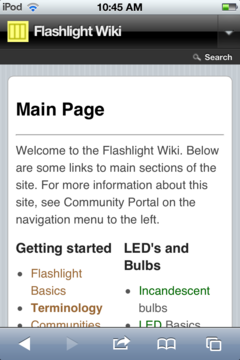 |
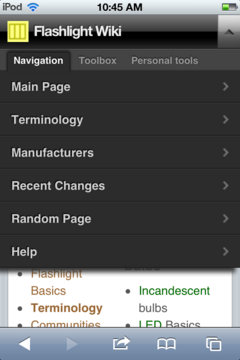 |